UPDATES AND SUPPORT
Updates and support for GENEVO radar detectors. User manuals, instructions on how to update, purchase updates. Sign up for newsletter.
HOW TO UPDATE YOUR GENEVO?
Choose your device:- Download GENEVO Updater (for Windows)
- Run the
GenevoUpdater.exe
- Using the cable, connect the detector to the USB port on the PC
- Click on the button "DOWNLOAD"
- Done! Your device has been successfully updated :)
- Get the serial number of your detector (on the back of the detector, on the box or in the detector menu)

- Go to GENEVOUPDATE.COM and select "Manual serial number input"
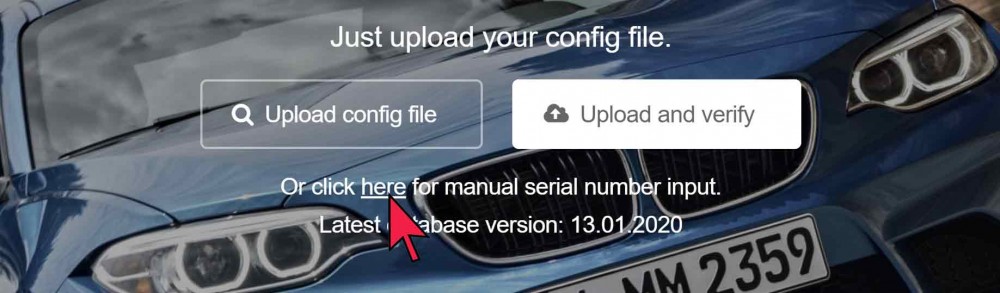
- Input the serial number in and click "verify"
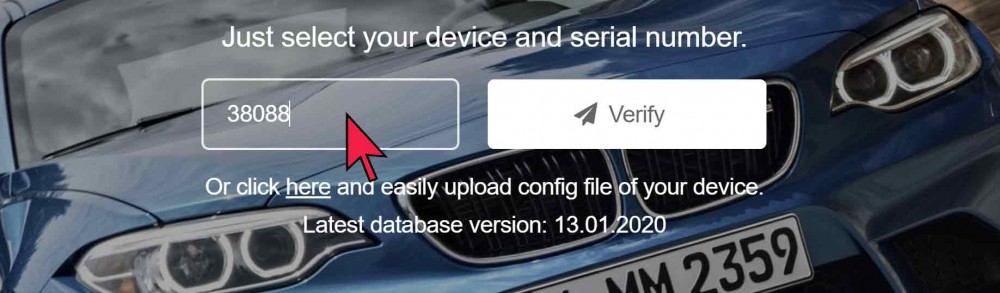
- Download the .zip archive package
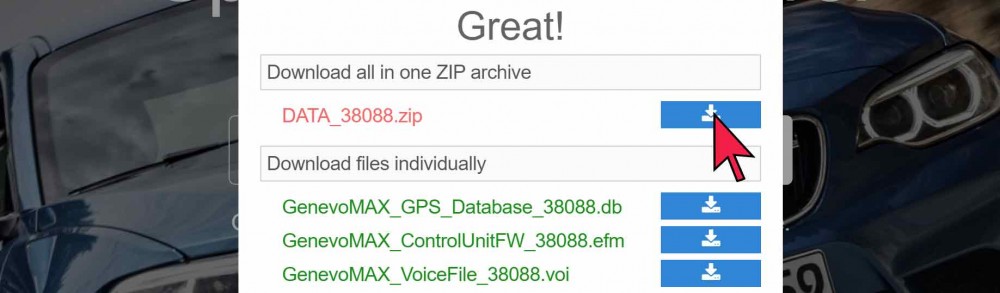
- Extract the .zip package to the supported USB drive
(Use a supported Flash drive formatted to FAT32).
For updating, we recommend Samsung and SanDisk flash drives with a capacity of less than 64GB, the storage device must be formatted to the FAT32 file system.
- Insert the flash Drive (using the supplied adapter) into the detector and then switch it on (in the vehicle).

- Wait for the update to finish and you are ready to go!
- Download GENEVO Updater (for Windows)
- Run the
GenevoUpdater.exe
- Using the cable, connect the detector to the USB port on the PC
- Click on the button "DOWNLOAD"
- Done! Your device has been successfully updated :)
- Download GENEVO Updater (for Windows)
- Run the
GenevoUpdater.exe
- Using the cable, connect the detector to the USB port on the PC
- Click on the button "DOWNLOAD"
- Done! Your device has been successfully updated :)
Works for Windows and macOS (The update process is the same as for GENEVO MAX using macOS).
- Go to GENEVOUPDATE.COM
- Select second option and fill in your serial number
- Click on verify and update
- Download and extract the .zip files to a USB flash drive
- Use the supplied USB-C adapter, insert the flash drive into the detector and leave it inserted
- Power on the detector (in the car)
- Wait for the update to finish, all done!
- Make sure the ignition of your vehicle is completely off
- Insert the GENEVO USB flash Drive
 in your device, start your car and after initial sound effect,
in your device, start your car and after initial sound effect,
eject the flash drive(Use the supplied, FAT32 formatted USB flash drive).
We recommend using the original GENEVO Flash drive when updating our devices. When updating our products with other than the original GENEVO flash drive, an error may occur, the storage device will not be recognized and the update will not take place. If you don't have the original flash drive, we recommend Samsung and SanDisk flash drives with a capacity of less than 64GB, the storage device must be formatted to the FAT32 file system.
- Download GENEVO Updater (for Windows)
- Run the file
GenevoUpdater.exe
- Connect the flash Drive
 to the USB port on your PC
to the USB port on your PC - Click on the "DOWNLOAD" button
- Make sure the ignition of your vehicle is completely off and repeat step 2,
the display will show the update process - Done! Your device has been successfully updated :)
For updates via macOS please continue to GENEVOUPDATE.COM
- Eject the SD card
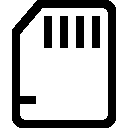 from Protector and insert it into your Windows PC.
from Protector and insert it into your Windows PC. - Launch application TOOLS (version A) from the SD card.
- Click the button "YES" in TOOLS (update will begin)
- Safely remove the SD card
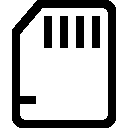 using "Safely Remove Hardware and Eject" (Windows feature).
using "Safely Remove Hardware and Eject" (Windows feature). - Updated SD card
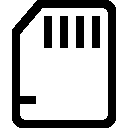 insert back into your device
insert back into your device - Done! Your device has been successfully updated :)

UPDATES GENEVO DATABASE
Check before buying whether your device already came with lifetime updates included!
Newest version: 04.04.2025
Ä 41
ANYTHING ELSE?
SEE FREQUENTLY ASKED QUESTIONS.
AND GET A FREE DATABASE FOR AN ENTIRE YEAR.
SUBSCRIBE FOR DATABASE UPDATES
We will send you an email in case of any major database update for your GENEVO.
Do you wish to be notified when new database is available?